
Date First Published: 6th February 2022
Topic: Computer Networking
Subtopic: Data Transmission Technologies
Article Type: Computer Terms & Definitions
Difficulty: MediumDifficulty Level: 4/10
Learn more about what tethering is in this article.
Tethering, also known as phone-as-modem (PAM) is the sharing of the internet connection of a mobile phone to a connected computer. It is a way of turning a mobile phone into a private hotspot or a portable router. Sharing of internet connection can be performed over Wi-Fi, Bluetooth, or by a wired connection, such as USB, which may require a password or PIN number.
Tethering is useful as it provides an internet connection for devices that cannot directly connect to the internet or do not have wireless network capabilities. Tethering could be used to share mobile data or a Wi-Fi connection. An example of tethering is using a USB cable to connect a phone to a laptop in order for the mobile data to be shared and the laptop to receive the internet connection of the phone whilst in a public place.
Tethering uses mobile data (5G, 4G, 3G), which can result in charges by the mobile service provider. Even though most mobile service providers only charge tethering in the form of normal data usage, some mobile service providers charge monthly fees to allow mobile data to be used for tethering. Sometimes, it may only be activated by paying to add a tethering package to a mobile data plan or by choosing a data plan that includes tethering. In terms of tethering, mobile devices may have restricted functionality.
Most iOS and Android devices are compatible with tethering. Tethering is compatible with Android 2.2 and iOS 4.2.5 onwards. Devices as old as iPhone 4 and iPad (3rd generation) support tethering.
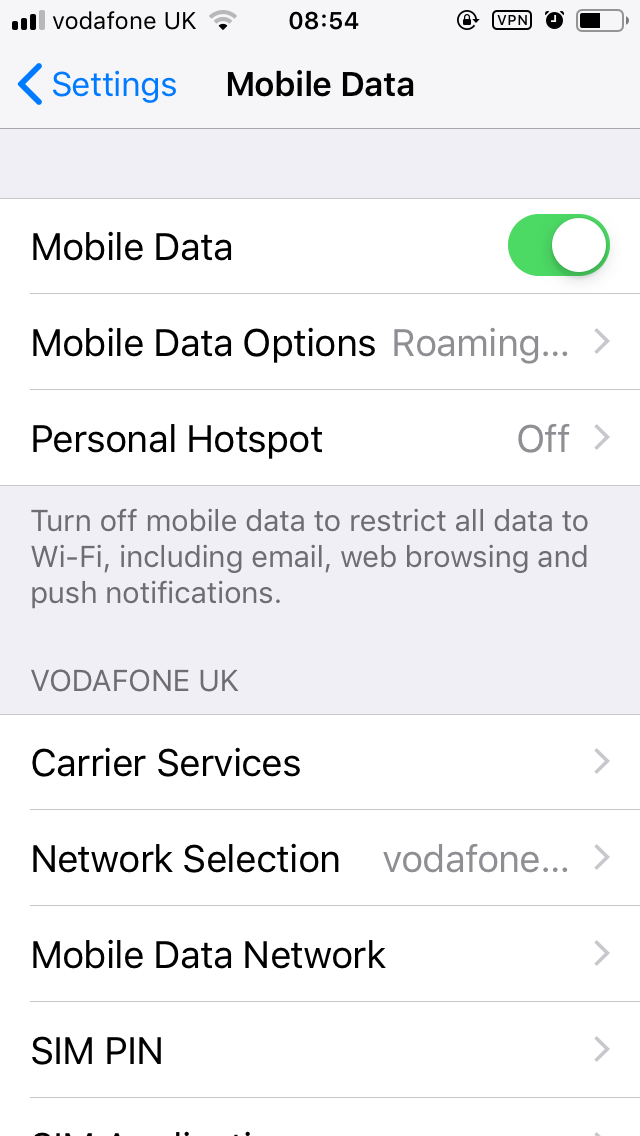
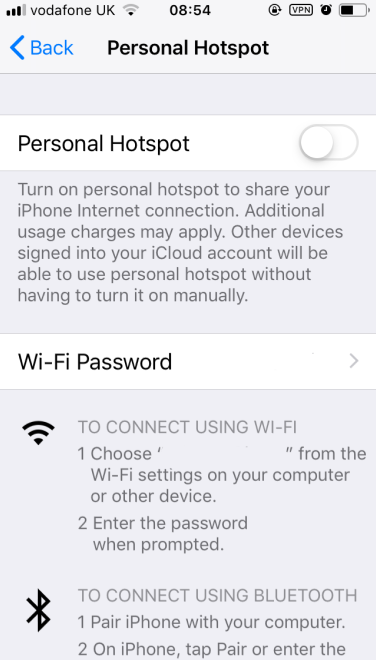
In order to tether on an iOS device, go into settings and mobile data options. Mobile data must be switched on in order to share an internet connection between devices. Once mobile data has been switched on, tap on 'Personal Hotspot', switch it on and then follow the instructions below on the iPhone. This method uses the shares the internet connection of an iPhone in order to connect to a computer.
If so, it is important that you tell me as soon as possible on this page.
Network Services Network Setups Network Standards Network Hardware Network Identifiers Network Software Internet Protocols Internet Organisations Data Transmission Technologies Web Development Web Design Web Advertising Web Applications Web Organisations Web Technologies Web Services SEO Threats To Systems, Data & Information Security Mechanisms & Technologies Computer Hardware Computer Software Ethics & Sustainability Legislation & User Data Protection