Date First Published: 17th October 2022
Topic: Computer Systems
Article Type: Computer Questions & Answers
Difficulty: EasyDifficulty Level: 3/10
Learn more about why your computer is so slow is in this article. This is the 400th article.
Sometimes, computers can be slow and take a long time to respond, reducing productivity. You have probably had a time where your computer is suddenly very slow and unresponsive and are unsure why. This can be frustrating, especially if you have unsaved work as this might mean that you cannot recover it and have to start the work all over again. This article explores 13 possible reasons why your computer is so slow and what to do about them.
RAM (Random Access Memory) is used to store data the CPU is currently using so that it can be quickly reached. For example, when opening a word processor, the computer will copy that information to the RAM. When an existing document is loaded, that information is also copied to the RAM. If it is saved, the data will get copied to the hard drive. However, if the computer turns off and the document is unsaved, all of that work is gone because RAM is a form of temporary storage.
Using up all of the available RAM will greatly slow down a computer and make it work less efficiently since the computer does not have enough temporary storage to perform tasks. The computer will start to use the hard drive space as 'virtual memory' to compensate for the insufficient amount of RAM. When programs are loaded from the hard drive, they will load much slower than the RAM. If the second light on your computer is constantly flashing which indicates that the hard drive is being accessed, it likely means that your computer does not have enough available RAM.
In order to find out how much RAM your computer is using and how much you have left, open Task Manager, which can be opened by the keyboard shortcut 'Ctrl + Shift + Esc'. Memory has the same meaning as RAM.
If your computer has little or no free hard disk space, this will slow it down because the operating system does not have enough free space to properly work. Operating systems need some free space to create temporary files and for virtual memory. Ideally, your computer should have at least 3 GB of free hard drive space to work efficiently. Removing any files and programs you no longer use and deleting unnecessary files that you no longer need, such as temporary internet files, files in the recycle bin, and files in your downloads folder can help to free up hard drive space.
You can check the amount of free hard drive space by opening File Explorer and it will appear below 'Devices and drives', as shown below.
Add-ons or extensions can be thought of as mini programs that add extra functionality to web browsers, such as Google Chrome, and use up RAM and CPU. The more browser add-ons or extensions you install on your web browser, the slower your web browser runs. This is the reason why it is important to only add what you need. Using too many browser extensions can make your web browser work less efficiently, use up too many system resources, and even crash it.
Also, it is important to be selective with your downloads. There are extensions available for nearly every task, but before installing an extension, consider whether you really need it. You might already have a program or web browser feature that is already capable of performing what you need. Installing extensions for every additional task that you want to perform will gradually slow down your computer.
Some add-ons or extensions may claim to be popup blockers or malicious website blockers, but they may actually be adware that slows down the web browser and displays unwanted ads that appear in places where they shouldn’t in order to generate revenue for the developer. This is why you should always be careful where you download browser add-ons or extensions from. The Chrome Web Store is a legitimate source to get extensions.
A driver is a computer program that enables the operating system and a piece of hardware to communicate with each other. Outdated drivers can cause a number of computer problems, such as system crashes, malfunctioning devices, and a slow computer response time. It also exposes computer systems to security risks, including malware. Keeping drivers up to date can give a speed boost as updates are often released to improve performance and fix any bugs.
Using an older version of a software program can slow down a computer and even lead to system crashes as it might be incompatible with the operating system, especially newer operating systems.
Disk fragmentation occurs when a file is broken up into small pieces to fit onto the hard disk. Fragmentation can slow down a computer as the hard disk will take longer to access the file and will have to work harder.
A hard disk can be defragmented by using a disk defragmenter. A disk defragmenter will analyse the hard disk and regroup any data so that data related to the same file is in the same location on the hard disk drive. This will help improve the system performance as files that are spread out over locations will take longer to read and write.
Microsoft Drive Optimiser is a free utility in Windows used to increase data access speed by reorganising files stored on a hard disk.
If a computer does not meet the hardware requirements for an operating system or software, this can cause it to run slow, malfunction, crash, or result in errors. This is why it is strongly recommended to not install an operating system or software on unsupported hardware. Compatibility issues often occur when upgrading an old computer to a newer operating system.
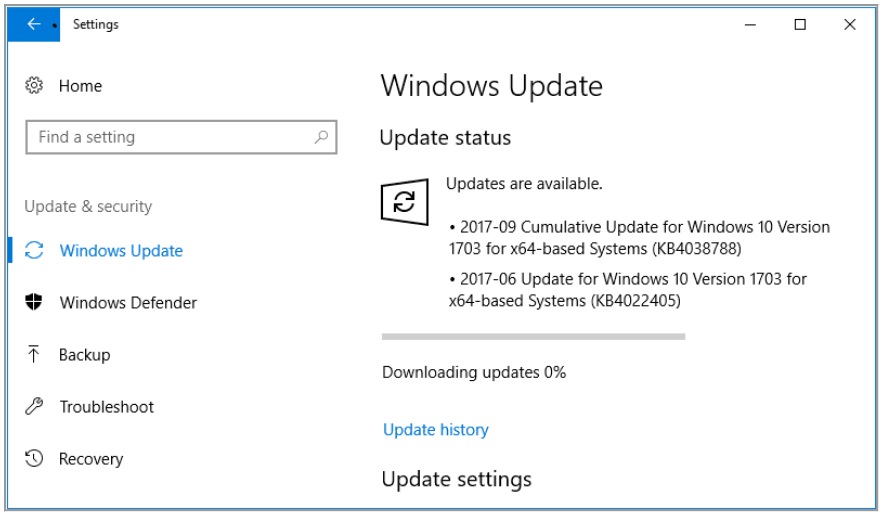
Automatic updates running in the background download a lot of large files from the internet and can use up a lot of resources, such as CPU and RAM. The decreased speed is usually only a temporary issue and the computer will speed up once the update has finished downloading. This cannot be avoided as automatic updates have to download the new files from the internet to install the update. Operating system updates are required to help keep a computer protected from security vulnerabilities and access the latest features.
A virus or malware infection can slow down a computer. This is because it often uses up a lot of system resources, such as CPU, RAM, and network.
Malware and viruses are designed to mess around with a computer, such as hijacking the web browser and displaying unwanted ads. Some types of malware can use a computer for mining cryptocurrency to generate income. This will steal a lot of computing resources and slow it down.
Overheating of the CPU can cause instabilities in the processing of computer instructions and even destroy it. Components can shut down when overheated and the motherboard temperature sensor instructs hardware, such as the hard drive and CPU to slow down to avoid further damage.
An overheating CPU can be caused by:
Regularly checking that the fans are not blocked with dust, not using overly intense applications or programs, and keeping your computer out of direct sunlight for extended periods of time can help prevent your CPU from overheating.
Running too many programs or opening too many browser tabs at the same time can slow down a computer and reduce its performance. Every tab and program takes up a certain amount of space on the RAM and uses up a certain amount of CPU. As stated above, running out of RAM can make it work less efficiently as it does not have enough temporary memory to perform the task.
Startup programs automatically run as soon as the operating system starts. For example, if you have an antivirus installed, it loads each time your computer starts to help protect your computer. If you always tick the box that gives permission for a program to run on startup, you may have lots of unnecessary programs ready to be running as soon as the computer starts. Every one of them uses up a certain amount of RAM and having too many of these programs will increase the time it takes to boot a computer. In order to improve startup speed, you can disable the ones that you don’t use. They can be disabled in Task Manager.
All computers should be rebooted once in a while, which means fully turning off a computer and starting it up again. This improves speed because flushing the RAM and clearing up temporary processes and files gives it a fresh start and prevents too many processes from building up in the RAM over time.
Leaving a computer in sleep mode, which means that it is in a low-power state kept in the RAM so that when the computer is turned on again, you will return to exactly where you left off, but other parts of the computer, such as the fan are shut down and are not using any power is not considered rebooting a computer.
Windows computers allow users to balance their performance with energy consumption. Low power mode is used to save energy and may be used to save battery life on a laptop. This can slow down a computer because it reduces the performance of the computer where possible. If you want to maximise the performance of your computer, you can choose the ‘High performance’ option which favours performance.
If so, it is important that you tell me as soon as possible on this page.
Network Services Network Setups Network Standards Network Hardware Network Identifiers Network Software Internet Protocols Internet Organisations Data Transmission Technologies Web Development Web Design Web Advertising Web Applications Web Organisations Web Technologies Web Services SEO Threats To Systems, Data & Information Threats To Individuals Security Mechanisms & Technologies Computer Hardware Computer Software Ethics & Sustainability Legislation & User Data Protection