Date First Published: 27th March 2023
Topic: Computer Systems
Subtopic: Computer Hardware
Article Type: Computer Questions & Answers
Difficulty: EasyDifficulty Level: 3/10
Learn about the 20 most common mistakes people make when using computers in this article.
There are some mistakes that people often make over and over again when using computers, especially beginner users. It is not possible to cover every possible mistake that people make, but this article explores the 20 most common mistakes. Below are the top 20 mistakes that people make when using computers and how you can avoid making these mistakes.
The biggest mistake that people make when using computers is not backing up their important files. If you don't back up the important files that are stored on your computer, you are at risk of losing them in case of an unexpected event. If your computer stops working, your hard drive fails, your computer gets stolen, or your computer catches a virus that deletes, corrupts, or encrypts your files, your files will be gone with no way of recovering them. You could even lose years worth of files.
Whenever you create a document on your local computer, you should always create a backup of it. This could be on a flash storage device, such as a USB device stick or a file storage service, such as OneDrive or Google Drive. To be even safer, you can use both. Even though backing up data does not prevent unexpected events from happening, if they do happen, you will have a copy of your data that you can use and will be able to recover your files.
This is the most common way that computers catch viruses and malware. If you download something from a website that you don't know, it might contain malware that deletes files or causes other problems. There are so many malicious websites out there that are designed to distribute spyware, Trojans, worms, ransomware, and other types of malware and it is not uncommon for them to come up in search engines when looking for downloads for software programs or applications. You should only download things, especially software, from reputable websites that you trust.
When saving documents, images, videos, and other files to a computer, a common mistake that people make is not organising them into different folders and flooding a single folder with all sorts of files. Instead, you should set up folders to make your documents and other files easier to find. If you don't do this, the documents and other files will build up into one folder over time and it will take much longer to organise all of those files into different folders than if you only had a few unorganised files.
In the past, lots of people have fallen for phishing scams and have believed that the fake message coming from the phisher is actually from the real company. Phishing sites are designed to look like legitimate sites to trick people into giving away their details. Unfortunately, once someone has fallen for a phishing scam, it is too late and the phisher might have already gained unauthorised access to the victim's account to sell their details, buy items in their name, or send spam. For more information on how to spot a phishing email, see this article.
When working on a document or other file on your local computer (not a web-based application), make sure to save your work at least once every 10 minutes. Unless the program automatically saves your work, you will lose all unsaved work if the program crashes or your computer loses power. If your computer lost power or the program crashed whilst your work was unsaved, you might be able to recover it, depending on the program. It might not be possible to recover your unsaved work, but it is worth trying and researching instructions on whatever program crashed. If it is not possible to recover your unsaved work, you will unfortunately have to start that work all over again.
Especially if you have worked a long time on it, this can cause huge delays in the time you finish a project, which is why it is important to make sure that your work is automatically saved. If your program doesn't automatically save it, make sure to manually save it at least once every 10 minutes.
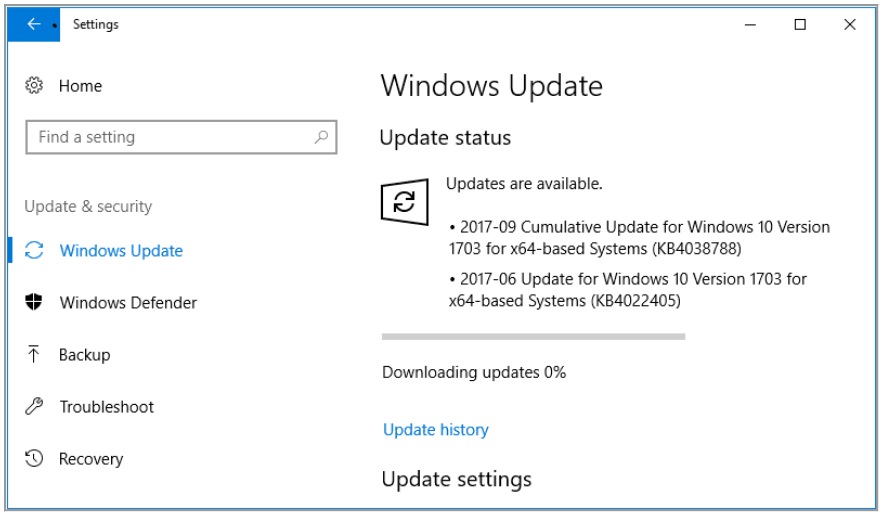
Operating system updates are required to help keep a computer protected from security vulnerabilities and access the latest features. Installing updates for the operating system and software fixes any security issues and bugs that have been discovered by other users. Even though older versions of operating systems or software can run, using them can become a security risk. This is why it is recommended to download and install the latest updates for your operating system and software programs when they are available.
Unexpected email attachments can contain viruses and malware and are a common way of getting a virus or malware infection. If you receive an unexpected attachment from someone that you don't know, do not open it. Even if it is someone from you know, if the attachment looks off or suspicious, it is best not to open it and confirm with the recipient that it is the file they intended to send. You can use the email preview feature in your email application which will tell you the sender and the subject so you can find out whether you know the sender or not.
Before buying computer hardware, always ensure that it is compatible with your computer, operating system, and meets the system requirements. Not all hardware is compatible with every type of computer. If your computer does not meet the hardware requirements for an operating system or software, this can cause it to run slow, malfunction, crash, or result in errors. This is why it is strongly recommended to not buy and install hardware that is not compatible with your computer, operating system, or software.
Not everyone is familiar with the way of turning a computer off properly. Instead, some people might just put it into sleep mode, just put the laptop lid down, or just turn the screen off and leave the computer on overnight when it is not in use without them realising that it is on all that time. When you are finished with a computer and won't be using it again for a few hours or a few days, make sure to save any work, close any open programs, and then shut it down. If you leave your computer for a long time when you are not using it, you will waste the battery life or power.
All computers should be rebooted once in a while, which means fully turning off a computer and starting it up again. This improves speed and prevents your computer from becoming slow because flushing the RAM and clearing up temporary processes and files gives it a fresh start and prevents too many processes from building up in the RAM over time.
Viruses don’t just spread over a network or through downloads from unknown websites. They can spread through flash drives and removable media, such as USB drives, CDs, and SD cards. If a virus is stored on a flash drive or removable media and is copied to another computer, it could cause that computer to catch the virus. Therefore, if you find an unknown flash drive and you are not sure who has used it before, do not plug it in and if you absolutely have to plug it in, switch off auto-run. This will prevent any software or malicious code on the USB drive from running and installing automatically.
People that find it hard to remember their passwords will often choose to reuse the same passwords across lots of different websites. This is not recommended because if a website got hacked and the hacker gained access to an account on that website, all other accounts using that same password would also be at risk as the hacker might try the same username and password combination on other popular sites in the hope of correctly guessing it. That is the reason why it is always best to use a different password for every website and not to reuse passwords.
Weak passwords, such as '123', 'qwerty' or 'password' increase the chances of them being guessed, which would lead to unauthorised access to an account and data breaches. Instead, always use a strong password for all of your online accounts. This will make the password much more effective and difficult to break. For security reasons, when you sign up for an account, the website might not allow you to use a password that does not meet a specific criteria, like not containing any numbers or capital letters.
When using public Wi-Fi, such as Wi-Fi in shops, hotels, and airports, it becomes unsafe when entering sensitive information, such as financial details, as it is accessible to anyone without any restrictions and the data sent could be intercepted by unauthorised users.
Avoid using public Wi-Fi to enter sensitive information and if you absolutely have to enter sensitive information when using public Wi-Fi, always use a VPN over the network connection in order to encrypt all of the personal information.
When installing a software program, it is quite common for people to click Next or Okay without reading the agreement or checking that nothing else is ticked because of impatience. Make sure to read the agreement and carefully look at any checkboxes before clicking Next or Okay as you might be agreeing to install extra features, like a browser toolbar, a program that you did not intend to install, or adware. If you have noticed programs that you didn't intend to install on your computer, this might be the cause of it.
It is not uncommon for people to finish using a computer and forget to sign out properly. In a school, workplace, or public environment, this can allow someone to gain unauthorised access to personal data, your files, and other information. Therefore, after you have finished using a computer, always ensure that you sign out properly.
Browser add-ons or extensions are useful for adding extra functionality to your web browser, but the more browser add-ons or extensions you install on your web browser, the slower it runs. This is the reason why it is important to only add what you need. Using too many browser extensions can make your web browser work less efficiently, use up too many system resources, and even crash it.
Also, it is important to be selective with your downloads. There are extensions available for nearly every task, but before installing an extension, consider whether you really need it. You might already have a program or web browser feature that is already capable of performing what you need. Installing extensions for every additional task that you want to perform will gradually slow down your computer.
In the event of a surge that travels over the power lines or an electrical storm, a surge protector will protect your computer if it is plugged into a wall outlet. Computers are filled with voltage-sensitive components and without a surge protector, they could be damaged very easily by a power storm. Therefore, it is always recommended to have surge protection.
A common mistake that people will make is revealing their personal information online in a public place, especially on their website. The internet has made it very easy for people to accidentally reveal their personal information online and you should never reveal any of your personal information publicly, such as your physical address, bank details, passwords, school, or work, especially to someone that you know online and have never met in person. Exposing your personal details online puts you at a huge risk.
Although operating systems, such as Windows, will notify users when their hard drive is running out of available space, a common mistake that people make is not bothering to monitor the available space on the hard drive or take any notice of warnings that say that the disk space is nearly full. If your computer has little or no free hard disk space, this will slow it down because the operating system does not have enough free space to properly work. Operating systems need some free space to create temporary files and for virtual memory.
Ideally, your computer should have at least 3 GB of free hard drive space to work efficiently. Therefore, always ensure to regularly monitor the available space on the hard drive and do not ignore warnings that the disk space is nearly full. If you get those warnings, you should take action and start getting rid of any files or programs you don't need in order to free up disk space.
Liquid spills are a common cause of people needing their computers to be repaired. Even though it might sometimes be tempting to drink tea, coffee, juice, or a glass of water whilst you are working on your computer, accidents can happen and you don't want that. To avoid this issue, never place drinks near a computer. If you spill large amounts of liquids on a laptop, keyboard, mouse, or another hardware component, it can cause the devices to no longer work properly.
A desktop computer has more protection against water damage as all the components, including the motherboard, RAM, and CPU are stored in a computer case. If you spilt a drink on it, it would only get the outside case wet and wouldn't get inside the computer. If you spilt it on any devices, like the keyboard or mouse, they are separate and can be replaced. On the other hand, a laptop is different as all the components are integrated and the components, like the motherboard and the CPU are more vulnerable to water damage.
If so, it is important that you tell me as soon as possible on this page.
Network Services Network Setups Network Standards Network Hardware Network Identifiers Network Software Internet Protocols Internet Organisations Data Transmission Technologies Web Development Web Design Web Advertising Web Applications Web Organisations Web Technologies Web Services SEO Threats To Systems, Data & Information Security Mechanisms & Technologies Computer Hardware Computer Software Ethics & Sustainability Legislation & User Data Protection